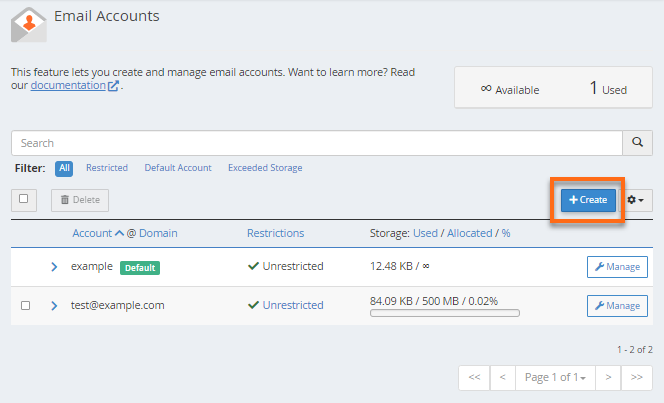
Login to cPanel.
2. Navigate to the Email section and click on Email Accounts icon.

3. Navigate to the Add Email Account section and input your email address, mailbox quota and password. Mailbox quota is the maximum amount of space that can be used by that email account from your cPanel total disk space. You can always change this later but if you anticipate a lot of emails, set a high figure or “unlimited.”

4. Click on the button “Create Account”.

If you selected “Send welcome email with mail client configuration instructions”, check your inbox to view settings you can use to integrate with email clients such as Microsoft Outlook, Android email apps, iPhone email apps, etc.
To access your email account, please visit this on your browser “//example.com/webmail” and enter the email address you just created and its password. Please note:You need to replace “example.com” with your real domain name. The page looks like below.

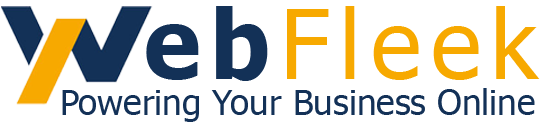

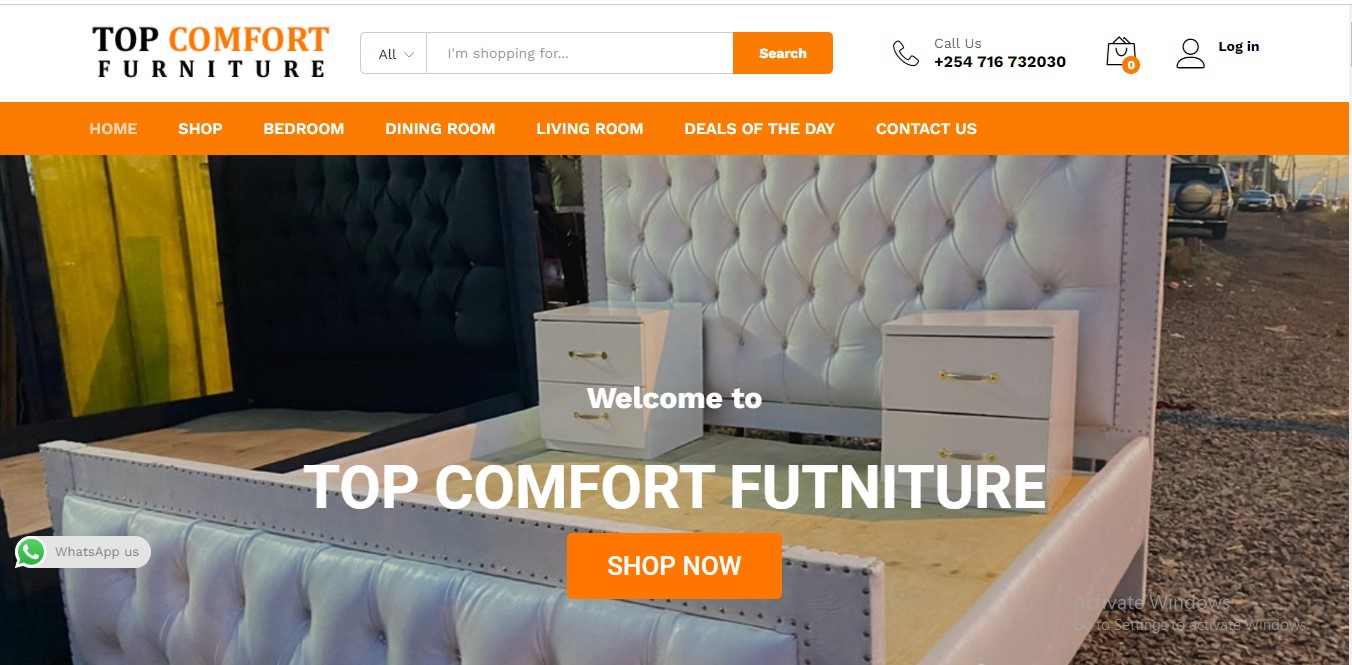
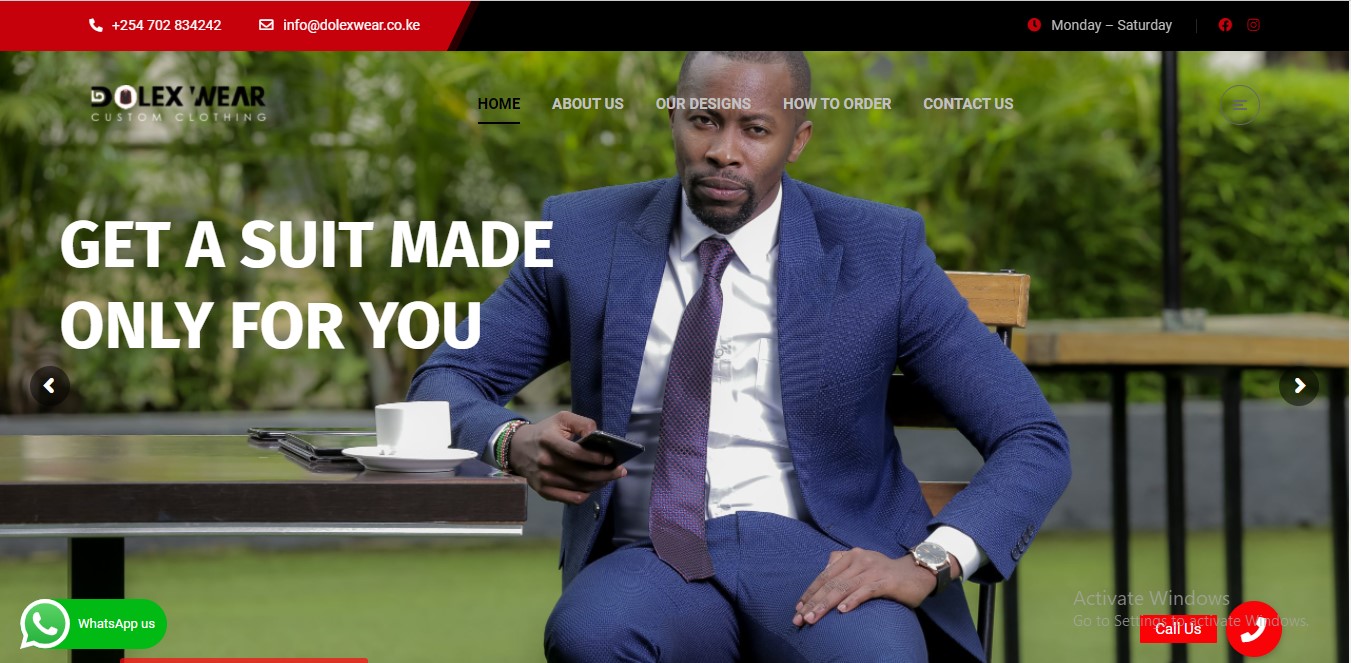
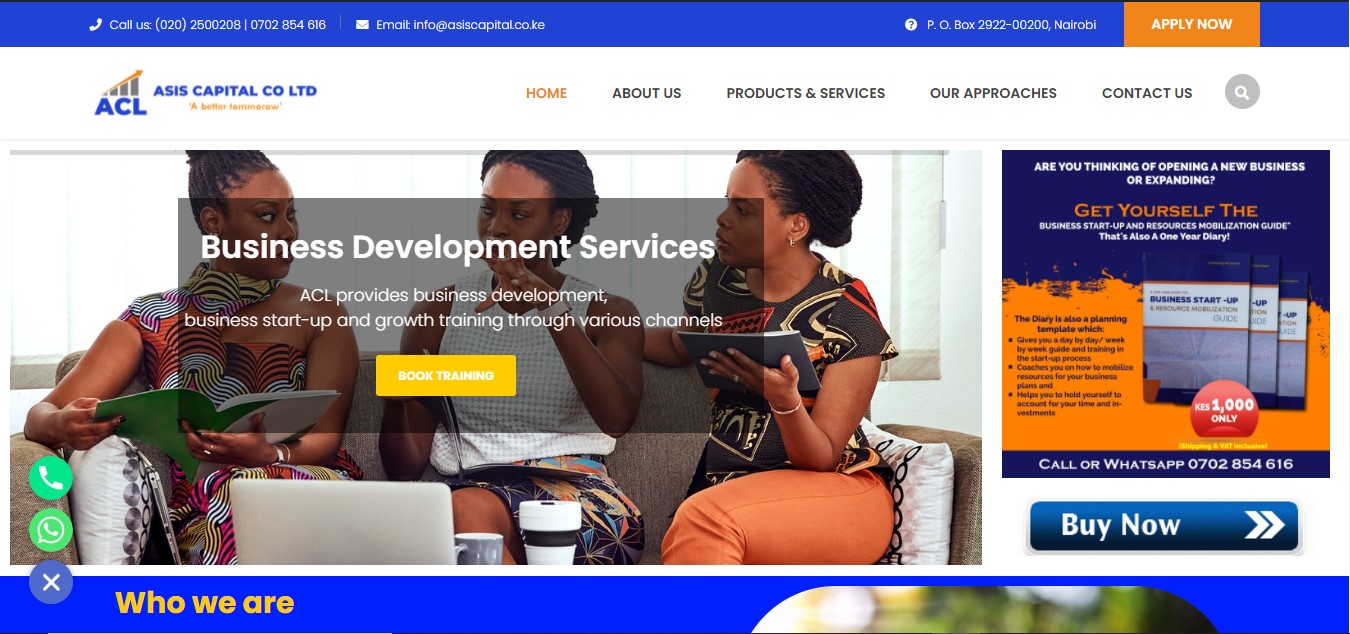
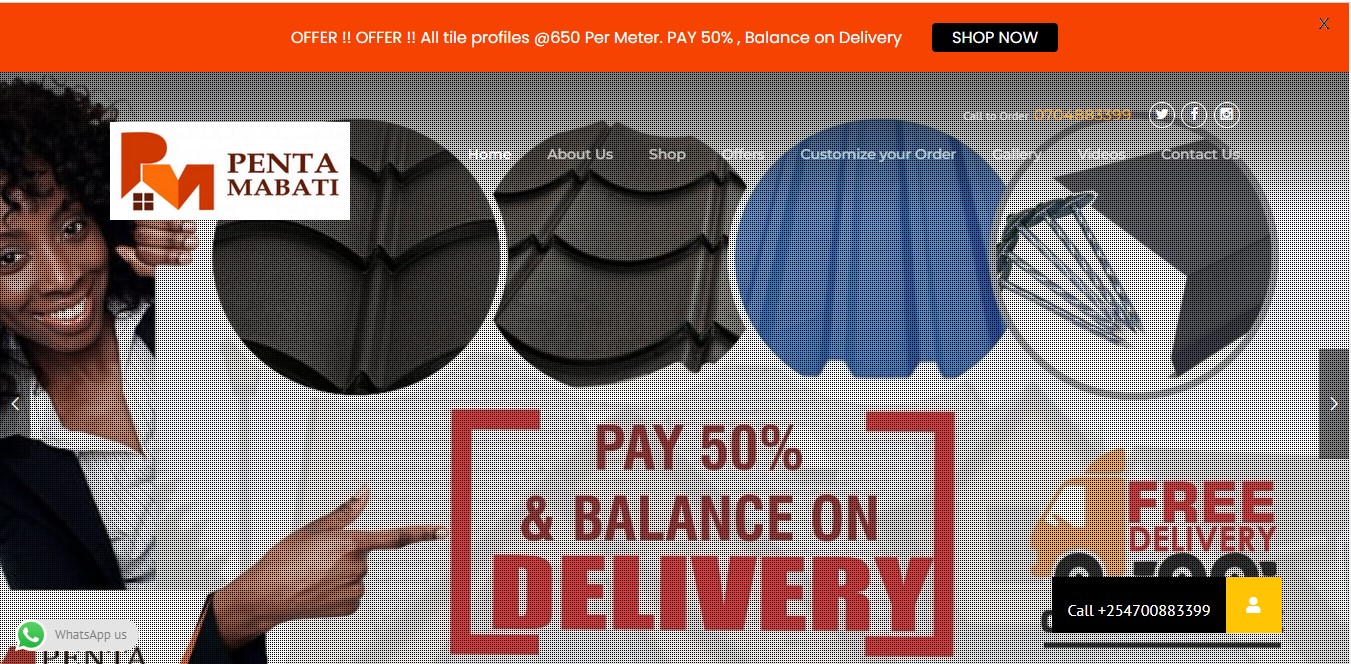

Leave a Reply